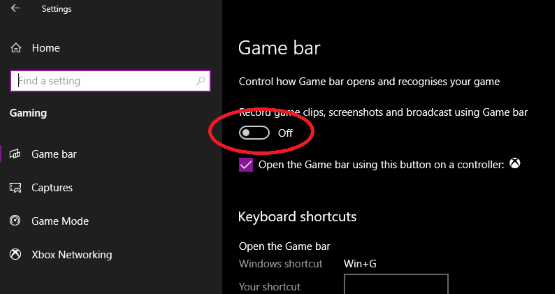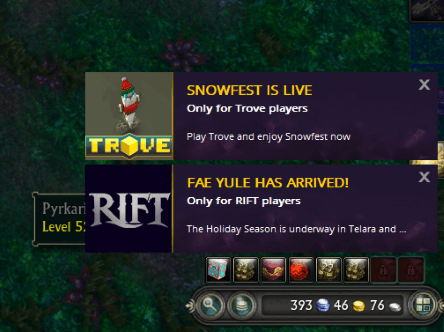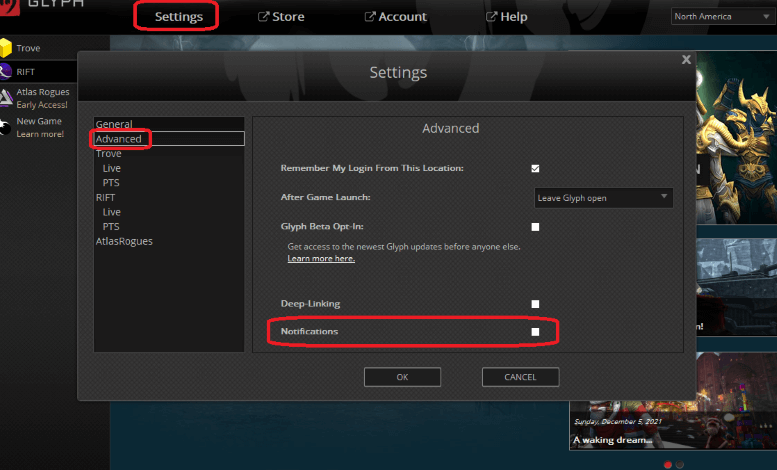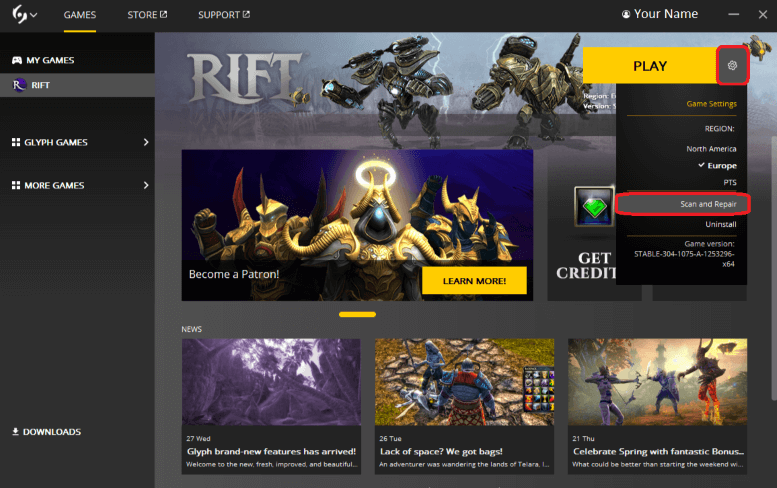
Quick Links for Guides on This Page
General Troubleshooting The Little Bugs Repair Your Game Missing Direct X9 How to Write a Support Ticket Missing Minions/Collected Wardrobe World Event Quests Abandoning Weird ‘dead’ spots on screen Unable to Re-install after Uninstalling Missing Add On Folder How to flush your DNS Where are my Characters? Loyalty Dimension Items Missing From Moving Crate Get rid of Glyph Notification pop-ups
General Troubleshooting
Relog! Switching it off and back on again can fix a whole host of weird bugs. Always try this first!
Restart your PC – Switching the entire thing off and on again is even better!
/reloadui – A command that will reload all your UI and may fix bugs, especially those concerning temporary abilities, or if one of your addons is misbehaving.
Adjust your settings – Bugged Graphics are sometimes due to an overworked computer, try turning everything down and then slowly turning it back up again til you reach that perfect balance between beauty and speed.
Ask for help! Its highly likely someone else has had this issue before. Ask in the chat or on a discord like the Heroes of Telara Discord.
General Glyph Troubleshooting – If you are having an issue installing or patching Glyph try these tips.
You are not running the correct version of the game – Usually this error only appears during shard downtime when a patch is incoming but hasn’t been sent for you to download yet. You will need to wait for the play button to become an update button.
The Little Bugs
Missing Capes/Wings – Some of the more fancy capes will need a spell detail setting of 3 in your graphics settings.
Upper body missing – If you can only see your trousers, try zooming all the way into first person and then back out again, if that doesn’t fix it, then try a /reloadui or finally a full relog, close Rift completely and reload.
No buildings in the world when you first load in, often there will still be NPC’s floating around. The world is a lot of fun to explore when it’s like this, but you should relog to fix it when you are done.
Repair Your Game
Common Problems include:
— Missing quest clickable items (unable to see them even though other players can)
— Black/grey textures, maybe a few random textures, maybe all of them. Black sky, black ground, black where there should not be black. Many players first notice this when heading into Droughtlands and seeing the whole sky is black!
— Falling through the ground when you load in.
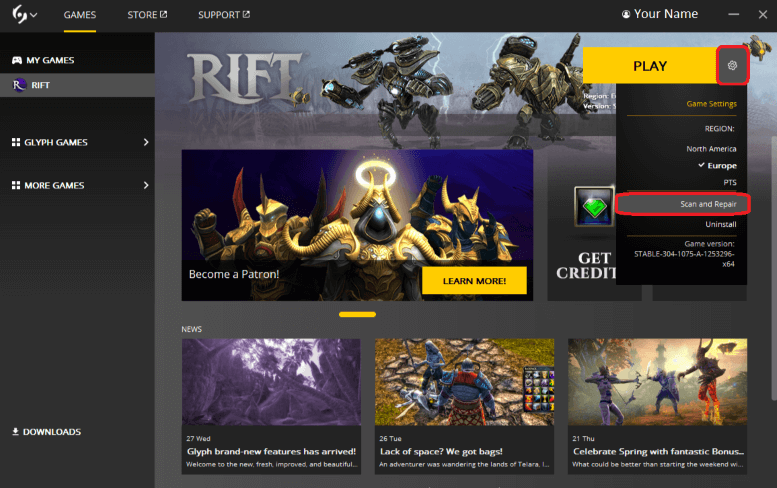
Game repair can fix a multitude or small bugs and errors.
Exit rift
On the Glyph Launcher, click the settings cog next to the Play button and select the ‘Scan and Repair’ option.
This usually takes much less time than the progress bar says!
Game repair is often needed for a fresh install.
Graphical issues in Droughtlands
Many players experience an awful graphical glitch in Droughtlands. For some, the whole screen flickers with white/grey, especially when looking at the sky or water.
To fix this, you can try a ‘graphics reset’. To do this, open up your in game settings and go to Video, Advanced. Turn everything down to minimum, just click ok to any of the warnings that pop up. Apply the changes and see if the flickering has stopped. If it has, then you can turn all your settings back up to your normal levels and carry on questing!
Hopefully this fix will work for most people.
If you find another fix that works reliably then let me know!
Missing Direct X9
Common Problems include:
— Character screen completely black
— No UI buttons on character screen
— Rift Game won’t load at all
— Error code d3dx9_43.dll missing
Rift requires Direct X9 to run.
Having a different Direct X version (a number other than 9) is not going to work.
You can install Direct X9 in addition to the more recent versions, you do not need to uninstall your current Direct X version, just to add the Direct X9 files.
Windows removed Direct X9 from all their sites in January 2021, you will now need to download a ‘bundle pack’ of previous Direct X versions which you can find here on the Microsoft site.
If this still does not work for you, then you may want to try downloading a copy of Direct X9 from a ‘way back’ site.
There is a direct link to this file here.
You may find that installing Rift via Steam will auto-download DX9 if you don’t want to do this manually.
How to Write a Support Ticket
Some issues in game are only going to be solved by writing a ticket to the games support team.
This can include issues to do with real money payments, account information, lost in game items and other things like this.
Your can write a ticket using the Gamigo Support Page.
Ensure you give as much information as possible about your issue!
Note:
The support team can wildly fluctuate when it comes to reply times. Some players report hearing back in a few hours, but some have been left waiting days or even weeks. While you wait, do not update your ticket, we have been told that this just puts it straight to the back of the queue again! Ensure you put all the detail you can in your initial ticket and then just wait for an answer.
Missing Minions/Collected Wardrobe
This will usually happen to all players after a shard crashes and then comes back online automatically. Eventually this will be resolved, either with time, or with a manual shut down and restart of the shards by Gamigo.
If this is effecting everyone at the same time, then I highly recommend you do not do anything ‘important’ in game until after the issue is resolved. Occasionally on resolving the issue some players are rolled back to before the issue started, thus you run the risk of losing anything done in game while the issue is active. Wait to buy that expensive artifact or upgrade that BIS gear or buy a credit pack til after the issue is resolved!
Keep relogging every 5mins or so until you can see your minions and wardrobe is back!
It can occasionally happen to an individual player, this is generally due to an error while loading into the game and a quick relog will normally fix this.
World Event Quests Abandoning
Every world event now has this issue for the first few hours after the event goes live (and sometimes during the weekly quest changes/resets).
Usually the quests will auto-abandon only if you switch shard or use a teleport, but sometimes it is just random.
There is nothing you can do as a player to stop this except wait.
Generally the problem will only last a few hours, keep trying every 30mins or so and hope that your quest sticks!
Weird 'dead' spots on screen (usually half way down the right side)
Unable to Re-install after Uninstalling
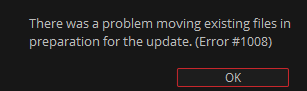
If you need to uninstall and then re-install Rift for whatever reason you may come across an error with a code of #1008 like the one pictured on the left..
‘a problem moving existing files in preparation for the update’
This usually means that the windows uninstaller has failed at it’s job and has left some registry keys or other glyph related files where they should not be and the new install cannot replace/delete them.
To remove these files properly to allow you install Rift again you will need to use a more thorough uninstaller such as REVO.
Missing Add On Folder
You can open up your add on folder directly in game by going to Sytem > Addons > Open Addon Directory.
Sometimes this button seems to lead nowhere, this can mean that Rift does not have the ability to create/access the add on folder.
Windows 10’s new default is to deny programs access to folders.
Close Rift! Open Windows Defender Security (the little shield next to your clock in the bottom right). Select Virus & threat protection, select Virus & threat protection settings, scroll down near the bottom and manage select controlled folder access, then toggle off controlled folder access. Reopen Rift and you should now have access to the folder.
You can find more information about adding addons here.
How to flush your DNS
Flushing your DNS can often solve certain connection issues.
Press the Windows key and the ‘R’ key simultaneously to bring up the Run function.
In the run box, type in the letters ‘cmd’ without the quotes.
This will bring up the command prompt, where you can type in commands
Type the following command: ipconfig /flushdns
You should then receive a notification stating that Windows IP Configuration has Successfully flushed the DNS Resolver Cache.
Where are my Characters?
If you haven’t logged into Rift for a few years, you may have trouble finding your old characters. This will mainly be due to shard mergers.
So lets go through a quick checklist to help you find them.
- Are you on the correct region?
Change your region using the menu in the top right of the Glyph Launcher. Click the cog next to the play button and switch between North America and Europe. - Are you on the correct shard?
When you hit play, you will either be given a list of shards to choose, or you will find yourself on a Character selection screen.
If you are on the Character selection screen and the character you want isn’t there, then check the other shards by clicking the ‘shard’ button in the bottom menu.
Check each of the shards in turn, even if it lists as having no characters on that shard, as it may be lying, click into it and check, if the ‘create a new character’ screen comes up then you have no characters on that shard. - Are you using the correct account?
If you still can’t find your characters, are you sure you have the right e-mail address/account details?
Log into the Glyph account page, have a look at past transactions, is anything listed? Does this match what you remember? - Write a ticket.
If you are sure you are on the right account and still cannot find your characters, then write a ticket asking where they are.
If you can see you have characters on one of the locked ‘trial only’ shards then you will need to write a ticket to have them moved. - Note for EU players
In 2019, Zaviel and Gelidra were merged into Typhiria, any characters that were on Zaviel and Gelidra were moved automatically to Typhiria. If this then took you over the threshold of max players for one shard (14) then those characters would be ‘hidden’ on the character selection screen. You will need to clear other characters out of Typhiria to see those hidden characters. This can be done by switching them to another shard or by deleting some of the characters that are showing.
Zaviel and Gelidra are still on the shard list, greyed out. They may still show a number on the character count, but your characters are definitely on Typhiria. Typhiria may show as having zero characters until you first select it and go into it from the shard list.
On 30th September 2024 Gamigo deleted Bloodiron. Characters that are still on Bloodiron are likely inaccessible. You will need to write a ticket and hope that CS will move your character for you. - Note for NA players
On 14th January 2025, Faeblight, Hailol, and Seastone were closed down. If you still have characters on these shards then you will need to write a ticket to have them moved.
Loyalty Dimension Items Missing From Moving Crate
When you replace a dimension with a different one all the items from the original dimension are placed in a moving crate in the new dimension (found in the second tab of the dim items list). Sometimes Loyalty dimension items will ‘disappear’! Some people have managed to find them in moving crate on other dimensions, so be sure to enter all your dimensions and check the moving crates just in case they were placed in the wrong one.