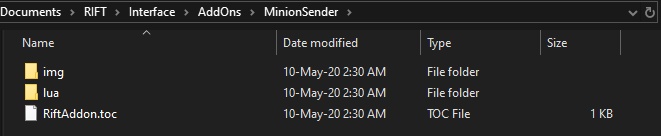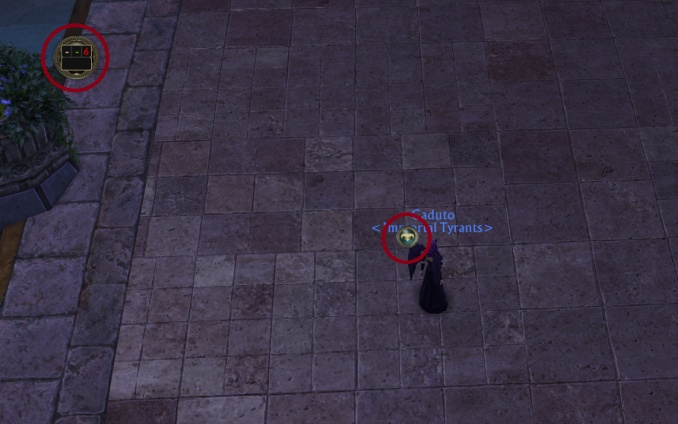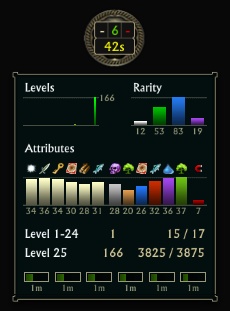
Make those minions work for you!
The in game UI for sending out your minions can be time consuming to use, having to manually select the best minion for the job every time gets rather tedious!
I always suggest to a new player that they spend just a few days sending minions out manually and getting used to the system and how it works. You can find a decent guide to the minion card system here.
Once you know how minions work, the Minion Sender Addon can make your life much easier by choosing the correct card for you for each mission, you can select which type of mission you want to do and which cards to send out (best stats, lowest level, etc).
Below I will show you how to set up minion sender and use it in the simplest way.
Download Minion Sender
Cadrift has uploaded a copy of this add on for you to download here.
See the Adding Addons Page for more information about how to install Addons.
See the Addons page for a full list of recommended Addons.
Setting Up Minion Sender
When you first install Minion Sender you will see a small button with the minion logo in the middle of the screen on top of your character, and possibly the minion sender UI circle towards the top left.
The small button is used for opening the Minion UI Circle, you can Right Click and drag it to the edge of your screen out of the way.
The UI Circle is the important bit!
The UI Circle can be left click and dragged around your screen, but you don’t want to put it too near the top of your screen, for reasons I will explain later.
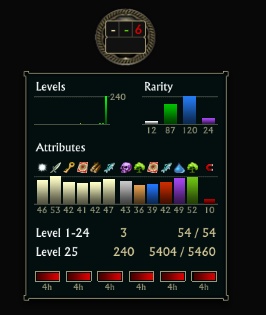
On the UI Circle there are numbers which show; available slots for minions ¦ minions on adventures ¦ completed adventures. There is also a timer which shows you the time until your next minion will finish their adventure.
Hovering over the UI Circle will bring up a data sheet of all your minion stats.
Here you see your minions levels, Rarity and Attributes.
The simple coloured boxes along the bottom are a visual representation of all your minion slots and show you if the missions are finished or not.
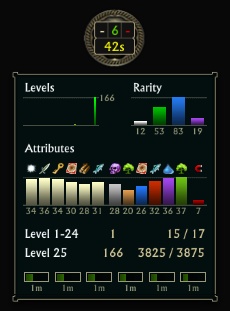
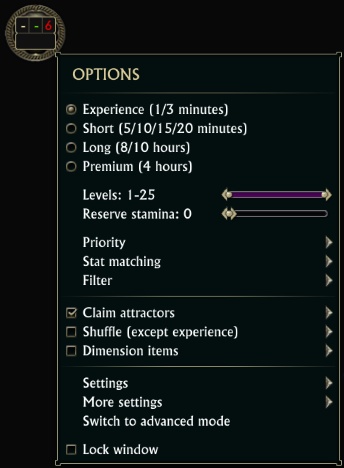
Right click the UI Circle to bring up the options menu.
Here you can easily switch between the different types of adventures that you want to do.
Be sure to check the ‘Priority’ options too, 4 hour adventures should always go by ‘best stats’ and 1 minute adventures would generally go to your lowest level cards.
By changing just the length of missions required and the priority of cards you can use minion sender effectively.
The rest of the settings can just be left in the default arrangement.
If you want to be more specific with your rule sets then you can spend some time learning more of the different rules and options available and switching to advanced mode to really fine tune your minion sending!
Collecting and Sending Minions
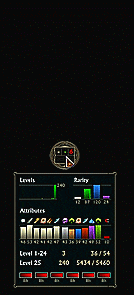
Collecting and sending out your next batch of minions is now as simple as hovering over the Addon and left clicking, watch the coloured boxes along the bottom to watch each minion as it is collected and then sent out.
Make sure you check the adventure type and priority settings before you click to send out your next batch of minions.
Keeping the UI Circle away from the the top of your screen means that the ‘Take All’ button on the loot screen will land directly above the Circle, meaning you wont have to move your mouse at all while collecting minions.
You can lock the UI Circle in place to prevent you from accidentally dragging it around, right click to bring up options and then tick the ‘Lock window’ at the bottom of the list.
The minion sender will automatically work through the Tasuil minion card questline, not collecting the 20min missions when it needs to, this is useful for when you are spamming 5/15 missions! So if you see some 20 minute missions get ‘stuck’ just keep spamming 5/15s and minion sender will wait till all 3 are claimable and then collect them all.
Other Information
Lost the UI!
If the minion sender UI Circle disappears and won’t come back, you can reset its position by typing /minsnd reset into the chat.
The Creation of a Masterpiece.
Here you can find the original forum thread that introduced minion sender to us all, and then the pages of feedback which led to the finely tuned machine you see today. A HUGE thank you to the original creator, and to all the other players that have taken the torch and kept minion sender up and running.